| The Following User Says Thank You to lonk For This Useful Post: | ||
|
|
2012-01-07
, 12:36
|
|
Posts: 2,102 |
Thanked: 1,937 times |
Joined on Sep 2008
@ Berlin, Germany
|
#2
|
You could "Ctrl + Shift + P" to take your screenshot whenever necessary.
Or install Imagemagick package and run import with store the image, from a script with sleep set to 300.
Big Fat Warning!!!This will save to /home/user! Be aware of running out of space for to many pictures
Or install Imagemagick package and run import with store the image, from a script with sleep set to 300.
Code:
#! /bin/bash #file: screenshot.sh while [ 1 -eq 1 ]; do appenddate=_$(date '+%d%b%y-%H%M%S') import -window root ~/screenshot$appenddate.png sleep 300 done
|
|
2012-01-11
, 13:57
|
|
Posts: 215 |
Thanked: 348 times |
Joined on May 2011
|
#3
|
Originally Posted by michaaa62

Thank you!
You could "Ctrl + Shift + P" to take your screenshot whenever necessary.
Or install Imagemagick package and run import with store the image, from a script with sleep set to 300.
Big Fat Warning!!!This will save to /home/user! Be aware of running out of space for to many picturesCode:#! /bin/bash #file: screenshot.sh while [ 1 -eq 1 ]; do appenddate=_$(date '+%d%b%y-%H%M%S') import -window root ~/screenshot$appenddate.png sleep 300 done
I was having problems at first because "import -window root" would only take screenshot of the terminal, so had to install xwininfo to get the window id of MyPaint to get the script working.
many thanks

| The Following User Says Thank You to lonk For This Useful Post: | ||
|
|
2012-01-12
, 09:52
|
|
Posts: 915 |
Thanked: 3,209 times |
Joined on Jan 2011
@ Germany
|
#4
|
One can write that while condition much shorter:
Since the brackets might be a pita on the N900's keyboard another option would be:
Edit:
btw: If you chose a date format like '+%F_%X' your files will automatically be sorted the correct way without explicitly sorting by time.
Last edited by sulu; 2012-01-12 at 09:59.
Code:
while [ 1 ]; do
Code:
while true; do
btw: If you chose a date format like '+%F_%X' your files will automatically be sorted the correct way without explicitly sorting by time.
Last edited by sulu; 2012-01-12 at 09:59.
|
|
2012-01-12
, 16:47
|
|
Posts: 215 |
Thanked: 348 times |
Joined on May 2011
|
#5
|
Originally Posted by sulu


One can write that while condition much shorter:Since the brackets might be a pita on the N900's keyboard another option would be:Code:while [ 1 ]; doEdit:Code:while true; do
btw: If you chose a date format like '+%F_%X' your files will automatically be sorted the correct way without explicitly sorting by time.
thanks

also, as a extra, is there a way for me to calculate the exact time taken (in minutes) between the first and last screenshot taken?
so I can do something like this:
convert -annotate [time difference between first frame vs last frame] *.png result.gif
display a annotated text over the animation on how long that piece has taken?
edit: also the code works really well, I can even set it at 3 seconds per each shot and I can draw without lag, much much better than screencasting
Last edited by lonk; 2012-01-12 at 16:51.
|
|
2012-01-12
, 21:13
|
|
|
Posts: 1,637 |
Thanked: 4,424 times |
Joined on Apr 2009
@ Germany
|
#6
|
Another way, using gstreamer:
gst-launch-0.10 ximagesrc ! video/x-raw-rgb,framerate=1/10 ! ffmpegcolorspace ! pngenc snapshot=false ! multifilesink location="frame%05d.png"
This creates png images every 10 seconds with the name
frame00000.png frame00001.png ....
Or with timestamp on top of each frame:
gst-launch-0.10 ximagesrc ! video/x-raw-rgb,framerate=1/10 ! ffmpegcolorspace ! cairotimeoverlay ! ffmpegcolorspace ! pngenc snapshot=false ! multifilesink location="frame%05d.png"
I am no expert on creating movies from images, but this should work
ffmpeg -r 1/2 -i frame%05d.png -r 24 -b 1M timelapse.mpg
where the "-r 1/2" option defines the used input framerate.That way
your 1 per 10 seconds image will be rendered as 1 per 2 seconds, like a time lapsed movie.
gst-launch-0.10 ximagesrc ! video/x-raw-rgb,framerate=1/10 ! ffmpegcolorspace ! pngenc snapshot=false ! multifilesink location="frame%05d.png"
This creates png images every 10 seconds with the name
frame00000.png frame00001.png ....
Or with timestamp on top of each frame:
gst-launch-0.10 ximagesrc ! video/x-raw-rgb,framerate=1/10 ! ffmpegcolorspace ! cairotimeoverlay ! ffmpegcolorspace ! pngenc snapshot=false ! multifilesink location="frame%05d.png"
I am no expert on creating movies from images, but this should work
ffmpeg -r 1/2 -i frame%05d.png -r 24 -b 1M timelapse.mpg
where the "-r 1/2" option defines the used input framerate.That way
your 1 per 10 seconds image will be rendered as 1 per 2 seconds, like a time lapsed movie.
__________________
my contributions:
Desktop Clock Widget|Calendar Home Widget|Lens Cover Reminder|ConnectNow|Scout|App Search Widget|ProfilesX|
Desktop-Switcher|SMS-Messageblocker
-Donate-
my contributions:
Desktop Clock Widget|Calendar Home Widget|Lens Cover Reminder|ConnectNow|Scout|App Search Widget|ProfilesX|
Desktop-Switcher|SMS-Messageblocker
-Donate-
| The Following 6 Users Say Thank You to nicolai For This Useful Post: | ||
|
|
2012-01-18
, 20:25
|
|
Posts: 215 |
Thanked: 348 times |
Joined on May 2011
|
#7
|
Originally Posted by nicolai

I tried this but it didn't work for me, it says "gst-launch-0.10 not found". I tried to install gst-launch-0.10 or gstreamer with apt-get but it says couldn't find package
Another way, using gstreamer:
gst-launch-0.10 ximagesrc ! video/x-raw-rgb,framerate=1/10 ! ffmpegcolorspace ! pngenc snapshot=false ! multifilesink location="frame%05d.png"
This creates png images every 10 seconds with the name
frame00000.png frame00001.png ....
Or with timestamp on top of each frame:
gst-launch-0.10 ximagesrc ! video/x-raw-rgb,framerate=1/10 ! ffmpegcolorspace ! cairotimeoverlay ! ffmpegcolorspace ! pngenc snapshot=false ! multifilesink location="frame%05d.png"
I am no expert on creating movies from images, but this should work
ffmpeg -r 1/2 -i frame%05d.png -r 24 -b 1M timelapse.mpg
where the "-r 1/2" option defines the used input framerate.That way
your 1 per 10 seconds image will be rendered as 1 per 2 seconds, like a time lapsed movie.
thanks for the code on making videos, I'll use this for uploading to youtube
About my previous post, I started writing my own script (my first serious one too, so no laughing at it when I show it and it looks very noobish
 )
)It's going ok so far (I got the time duration bit sorted out), but I have one quick question:
-is there a way to stop a script by key press when on another window? or is the only option ctrl+C while on the Xterm window?
|
|
2012-01-18
, 21:10
|
|
Posts: 215 |
Thanked: 348 times |
Joined on May 2011
|
#9
|
thanks, I tested it and works no problem
when I close it it says this
Is there a way I can print the "98552154543 ns." part? so I can use that and convert it to minutes and add it to the final gif/mpg timelapse file? (like I already mentioned I already learned a way to get the time duration, but if I can print that it might take less lines of code to do it)
when I close it it says this
Code:
^CCaught interrupt -- handling interrupt. Interrupt: Stopping pipeline ... Execution ended after 98552154543 ns.
| The Following User Says Thank You to lonk For This Useful Post: | ||
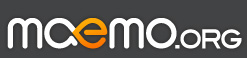
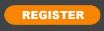





The main reason is so I can make process (work in progress) gif images of my drawings from MyPaint, like this:
thanks
Last edited by lonk; 2012-01-06 at 15:27.