|
|
2008-03-19
, 02:02
|
|
Posts: 16 |
Thanked: 1 time |
Joined on Feb 2008
|
#62
|
Originally Posted by musikgoat

I too just updated my Nokia N800 to 2008, and can no longer pair my Igo Keyboard. Exactly the same behaviour, I get the failed pairing message immediately with no time to type in the code. 
I just wanted to type this from my igo keyboard and say thanks.
For anyone having the issue where the n800 immediately drops the pairing attempt and shows failure to join, doing these steps took care of my issue
ONLY after restarting the n800
hope this help
although technically savy - I don't have much experience with this sorta thing (VI). I tried following these steps in X Terminal, and I'm able to get the MAC address, but can't seem to list any file names. Even if I do get the file names to list - I don't know how to edit them...

Sorry, might seem like beginner steps but I"m stumped!
Can anybody provide more complete instructions?
|
|
2008-03-19
, 03:09
|
|
|
Posts: 362 |
Thanked: 82 times |
Joined on Jan 2008
|
#63
|
[QUOTE=dubwise;138778]Got my 4 row iGo keyboard today.
A little sad to see there's no Fkeys.
QUOTE]
You may have already seen this but:
FYI, I was able to type Function keys from my iGo keyboard by holding down the blue function key and pressing A = F1, S = F2 and so on along the row.
A little sad to see there's no Fkeys.
QUOTE]
You may have already seen this but:
FYI, I was able to type Function keys from my iGo keyboard by holding down the blue function key and pressing A = F1, S = F2 and so on along the row.
|
|
2008-03-19
, 05:32
|
|
Posts: 16 |
Thanked: 1 time |
Joined on Feb 2008
|
#64
|
ok... so, I solved the problem the simpler (yet longer?) way. I completley re-installed 2008 without restoring the backup, paired the keyboard - which worked. Then I restored my backup.
Now, I'm having the same problem as others out there... once I use the keyboard, the on-screen keyboard won't show up.
Regretting the update... not sure what good its doing me!!
suggestions? did anybody resolve this?
Now, I'm having the same problem as others out there... once I use the keyboard, the on-screen keyboard won't show up.
Regretting the update... not sure what good its doing me!!

suggestions? did anybody resolve this?
|
|
2008-03-21
, 12:24
|
|
Posts: 89 |
Thanked: 6 times |
Joined on Jan 2008
|
#65
|
Woo yeah!
I was struggling until I did a search and found this, thanks!
I was struggling until I did a search and found this, thanks!
|
|
2008-03-28
, 13:21
|
|
Posts: 50 |
Thanked: 8 times |
Joined on Dec 2007
|
#66
|
Got mine today. No problems up and running in 60 seconds.
I did not have the dreaded sticker problem..thank God.
Question: (apologies in advance if this has been covered in another thread)
Is there a list or wiki or something that outlines commons keystroke combinations or keyboard shortcuts that work well with OS2008 apps?
I'd really be interested in using some with micro b..guess what I'd like to see is not having to use touch or the stylus at all..
I see the obvious stuff and I'm sure I could stumble around and figure stuff out..but a list or table of keystrokes would be great.
Thanks in advance smart people..
I did not have the dreaded sticker problem..thank God.
Question: (apologies in advance if this has been covered in another thread)
Is there a list or wiki or something that outlines commons keystroke combinations or keyboard shortcuts that work well with OS2008 apps?
I'd really be interested in using some with micro b..guess what I'd like to see is not having to use touch or the stylus at all..
I see the obvious stuff and I'm sure I could stumble around and figure stuff out..but a list or table of keystrokes would be great.
Thanks in advance smart people..

|
|
2008-03-30
, 13:01
|
|
Posts: 67 |
Thanked: 17 times |
Joined on Aug 2007
|
#67
|
i've tried everything and i still can't get it to work.
this is so frustrating.
this is so frustrating.
|
|
2008-04-03
, 21:02
|
|
Posts: 16 |
Thanked: 2 times |
Joined on Mar 2008
|
#68
|
To get the horrible sticker off, use bestine benzeine. It works every time. How do I know this. As a graphic designer who worked way before computers, bestine was the brand to get to clean up mechnicals and marked up photographs. Benzene doesn't hurt surfaces. It may give you cancer but it wont hurt keyoards or photos or anything else that the adhesive you are talking about is stuck on. HTH
|
|
2008-04-04
, 21:43
|
|
Posts: 3 |
Thanked: 1 time |
Joined on Apr 2008
@ Boston, MA
|
#69
|
After following this thread, I too have successfully paired my iGo Sierra with my OS2008 N800 (THANK YOU!!!). In fact, to simplify the process:
1) Install osso-xterm, nano (or vi) and becomeroot if not done already
2) Open up Xterm, type "sudo gainroot" to become root
3) Type "cd /var/lib/bluetooth/*" to access your device's BT directory
4) Just clear out all the files EXCEPT for config. To do this, open each in nano or vi and clear the lines within, then save the files. Each line should start with a MAC address. Note: *Don't delete the files!*
5) Reboot the N800 and try pairing normally - i.e. turn on Bluetooth, search for devices, hit the button on your keyboard to activate it, and pair it by holding Fn and typing the passcode, then mashing Fn+OK a few times. Now the N800 should actually wait for you to get the code right instead of saying "Pairing Failed" immediately.
This removes the future problems of any other devices previously paired with the N800 - this way when I go to link to my friend's phone (that I had paired with back in OS2007) I won't run into this "Pairing Failed" problem again.
<EDIT> I'd only clear out the files if this is the first BT device you're trying to pair. If you've already successfully paireed other devices, I'd follow the advice about finding your keyboard's MAC address as explained on above posts.
Last edited by zitensya_kaibutsu; 2008-04-08 at 04:47.
1) Install osso-xterm, nano (or vi) and becomeroot if not done already
2) Open up Xterm, type "sudo gainroot" to become root
3) Type "cd /var/lib/bluetooth/*" to access your device's BT directory
4) Just clear out all the files EXCEPT for config. To do this, open each in nano or vi and clear the lines within, then save the files. Each line should start with a MAC address. Note: *Don't delete the files!*
5) Reboot the N800 and try pairing normally - i.e. turn on Bluetooth, search for devices, hit the button on your keyboard to activate it, and pair it by holding Fn and typing the passcode, then mashing Fn+OK a few times. Now the N800 should actually wait for you to get the code right instead of saying "Pairing Failed" immediately.
This removes the future problems of any other devices previously paired with the N800 - this way when I go to link to my friend's phone (that I had paired with back in OS2007) I won't run into this "Pairing Failed" problem again.
<EDIT> I'd only clear out the files if this is the first BT device you're trying to pair. If you've already successfully paireed other devices, I'd follow the advice about finding your keyboard's MAC address as explained on above posts.
Last edited by zitensya_kaibutsu; 2008-04-08 at 04:47.
| The Following User Says Thank You to zitensya_kaibutsu For This Useful Post: | ||
|
|
2008-04-21
, 23:19
|
|
Posts: 39 |
Thanked: 4 times |
Joined on Mar 2008
|
#70
|
Originally Posted by tori

Thanks for the quick and easy walk-through. My iGo Stowaway arrived today and I had it working with my N800 inside 2 minutes.
I've tried a lot, almost gave up..
But, When I foung out the review of :
Plumbing Nightmares "Tudor Homes" (Atlanta / London)
an amazon customer who bought it,
1. Go to Control Panel on the N800
2. Click 'Hardware Keyboard' (OS 2007) or 'Bluetooth keyboard' (OS 2008)
3. Select 'Generic 105-key PC'
4. In control panel click 'Bluetooth' (can click Pair if using OS 2008)
5. Make sure 'Bluetooth' is checked and 'Visible' is Checked
6. Click on Button 'Devices'
7. Click on Button 'New'
8. On the Igo keyboard hold down the left CNTRL KEY, The BLUE fn key and the GREEN fn key at the same time
9. A GREEN LED above the T key will begin to flash.
10. Nokia N800 will display 'Think Outside Keyboard'
11. Highlight the 'Think Outside Keyboard'
12. Click 'OK'
13. 'Pair with Device' dialogue will appear
14. Note the Passcode number
15. Click button 'OK'
16. While holding down the BLUE Fn key (to enter numerics) type the passcode as you noted in step 14. Then hit enter.
17. Hey Presto you now have a full size keyboard for your N800
source: http://www.amazon.com/review/product...DateDescending
just great , thanks to him and also can be surely useful for others
Thanks again!

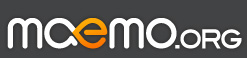
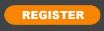





oscp - media player with network remote and almost no dependencies (pc/lin/win/maemo(n8x0/n900), x86/x64/armel/armhf) - http://talk.maemo.org/showthread.php?t=94590 - if you like it, tell others.
contact with me: #osc or #maemo on freenode/ircnet or /query KotCzarny