|
|
2010-01-18
, 00:46
|
|
Posts: 60 |
Thanked: 23 times |
Joined on Jan 2010
|
#12
|
thats great, but we need this working without a hack..
|
|
2010-01-18
, 01:26
|
|
|
Posts: 85 |
Thanked: 65 times |
Joined on Jan 2010
@ Ireland
|
#13
|
Originally Posted by tmsha

Agree fully.
shep: i transfered it with usb and installed with dpkg -i with root access.
I think I have it now
 . The key would seem to be the "src.pro" file.
. The key would seem to be the "src.pro" file.The section that begins "INSTALLS +=" contains a list of additional files to copy to filesystem locations. i had this wrong. You should not have to manually edit the Makefile if you have this right!
OK, so here's the src.pro file with the "INSTALLS +=" section corrected. (I've tried to colour code the matching settings)
Code:
TARGET = wwcalc
TEMPLATE = app
SOURCES += qtmain.cpp \
mainwindow.cpp
HEADERS += mainwindow.h
FORMS += mainwindow.ui
PREFIX = ../debian/wwcalc/usr
unix {
BINDIR = $$PREFIX/bin
DATADIR =$$PREFIX/share
DEFINES += DATADIR=\"$$DATADIR\" PKGDATADIR=\"$$PKGDATADIR\"
#MAKE INSTALL
INSTALLS += target desktop icon64 service
target.path =$$BINDIR
desktop.path = $$DATADIR/applications/hildon
desktop.files += wwcalc.desktop
icon64.path = $$DATADIR/icons/hicolor/64x64/apps
icon64.files += wwcalc.png
service.path = $$DATADIR/usr/share/dbus-1/services
service.files += wwcalc.service
}
Madde commands to compile and deploy
Code:
mad dh_make --createorig --single -e s.l@gmail.com -c gpl mad qmake mad dpkg-buildpackage mad remote -r wwcalc send ../wwcalc_0.3-1_armel.deb mad remote -r wwcalc install wwcalc_0.3-1_armel.deb mad remote -r wwcalc run dpkg -L wwcalc
I have not tested just copying the .deb file across and installing with dpkg -i yet.
Going to bed now.
Shep
| The Following 2 Users Say Thank You to shep For This Useful Post: | ||
|
|
2010-01-18
, 03:23
|
|
Posts: 51 |
Thanked: 15 times |
Joined on Apr 2009
@ ChengDu, SiChuan, P.R.C
|
#14
|
maybe you should see this post at http://wiki.forum.nokia.com/index.ph...plication_menu
|
|
2010-01-18
, 08:26
|
|
|
Posts: 122 |
Thanked: 135 times |
Joined on Dec 2009
@ Helsinki
|
#15
|
Originally Posted by shep

make sure you have files:
I tried both and I still have the blue square
I guess it's a problem with the package still.
Shep
Code:
/usr/share/applications/hildon/<software>.desktop /usr/share/dbus-1/services/<software>.service /usr/share/icons/hicolor/64x64/apps/<software>.png
Code:
gtk-update-icon-cache -f /usr/share/icons/hicolor
| The Following User Says Thank You to too For This Useful Post: | ||
|
|
2010-01-18
, 08:34
|
|
|
Posts: 122 |
Thanked: 135 times |
Joined on Dec 2009
@ Helsinki
|
#16
|
Originally Posted by shep

Make sure that files
I tried both and I still have the blue square
I guess it's a problem with the package still.
Shep
Code:
/usr/share/applications/hildon/<sw>.desktop /usr/share/dbus-1/services/<sw>.service /usr/share/icons/hicolor/64x64/apps/<sw>.png
Code:
gtk-update-icon-cache -f /usr/share/icons/hicolor
|
|
2010-01-18
, 10:33
|
|
|
Posts: 85 |
Thanked: 65 times |
Joined on Jan 2010
@ Ireland
|
#17
|
Originally Posted by funpig

thanks funpig, good article. I really should have called my thread "Packaging a Qt App toDeploy with it's Icon using Madde" as that's what I wanted to achieve.
maybe you should see this post at http://wiki.forum.nokia.com/index.ph...plication_menu
Luckily I've managed now.

I'll write it all up in a step by step manner later.
Thanks for the help everyone!
Shep.
|
|
2010-01-18
, 14:15
|
|
Posts: 60 |
Thanked: 23 times |
Joined on Jan 2010
|
#18
|
Hi shep, i just followed your steps with wwcalc and i can say that it now installs correctly! Icon works!  Great work.
Great work.
I am still confused about how to make the "qthello" example (http://wiki.maemo.org/MADDE/Qt_Example) installable with an icon, do you think you are able to provide simple steps on how to make that example work with an icon ?
One more thing.. The application is not uninstallable in app manager.. how to uninstall it?
(nothing against your app, I just want to know this )
)
Last edited by tmsha; 2010-01-18 at 14:20.
 Great work.
Great work.I am still confused about how to make the "qthello" example (http://wiki.maemo.org/MADDE/Qt_Example) installable with an icon, do you think you are able to provide simple steps on how to make that example work with an icon ?
One more thing.. The application is not uninstallable in app manager.. how to uninstall it?

(nothing against your app, I just want to know this
 )
)
Last edited by tmsha; 2010-01-18 at 14:20.
|
|
2010-01-18
, 14:54
|
|
|
Posts: 85 |
Thanked: 65 times |
Joined on Jan 2010
@ Ireland
|
#19
|
OK, Here is (hopefully) a step by step guide how to take a (simple) Qt app and package and deploye it with Icon using Madde.
The project I have is simple, 1 window called mainwindow.
Steps:
1. Create project through Madde
2. Edit and test with QT Creator
3. Once ready to deploy create a clean empty top level folder "<projectname>-0.x" where x is your revision number e.g. "c:\Madde\0.5\home\shep\wwcalc-0.1"...In the OS
Note: the following 3 steps apply each time you go to build.
5. Create (or obtain) an application Icon. This should be a 64x64 png. Call it <projectname>.png and place it in the "src" folder.
6. Again inside the "src" folder create a new file called "<projectname>.desktop"
7. Again inside the "src" folder create a new file called "<projectname>.service" which looks like this
8. Inside the "src" folder added a file called "src.pro". Getting this right is the key to getting the Makefile correct and hence the install working. At the end of this file there is a section called "INSTALLS += "...for every file you want installed in a location you need an entry here. I've colour coded the 4 installs below for clarity.
9. Up one level and inside the new top level folder (i.e. "c:\Madde\0.5\home\<YOU!>\<projectname>-0.x" ) created a file called "<projectname>.pro" with the following exact contents
10. In Madde make sure the runtime is up and connectible (described here) and then execute
Anything else? Yes!
2 things.
Many thanks to many users who helped me understand this structure especially too, Salser (sorry Salser I'm still using your lovely timer png file, I'll go and make my own one now!) and danielwilms.
Shep
The project I have is simple, 1 window called mainwindow.
Steps:
1. Create project through Madde
2. Edit and test with QT Creator
3. Once ready to deploy create a clean empty top level folder "<projectname>-0.x" where x is your revision number e.g. "c:\Madde\0.5\home\shep\wwcalc-0.1"...In the OS
Note: the following 3 steps apply each time you go to build.
3.1 ensure there is no "debian" folder at the same level as "src"4. Copy the "src" folder from the tested Qt project into the "<projectname-0.x" folder
3.2 ensure there is no folder structure called "<projectname>-0.x-orig" left over from a failed compile
3.3 remove old compiles from the Madde\home\user (e.g. C:\Madde\0.5\home\Shep) folder.
5. Create (or obtain) an application Icon. This should be a 64x64 png. Call it <projectname>.png and place it in the "src" folder.
6. Again inside the "src" folder create a new file called "<projectname>.desktop"
Code:
[Desktop Entry] Encoding=UTF-8 Version=0.x Type=Application Name=<Long Descriptive Project Name> Exec=/usr/bin/<projectname> Icon=<projectname> X-HildonDesk-ShowInToolbar=true X-Osso-Type=application/x-executable
Code:
[D-BUS Service] Name=org.maemo.<projectname> Exec=/usr/bin/<projectname>
Code:
TARGET = wwcalc
TEMPLATE = app
SOURCES += qtmain.cpp \
mainwindow.cpp
HEADERS += mainwindow.h
FORMS += mainwindow.ui
PREFIX = ../debian/wwcalc/usr
unix {
BINDIR = $$PREFIX/bin
DATADIR =$$PREFIX/share
DEFINES += DATADIR=\"$$DATADIR\" PKGDATADIR=\"$$PKGDATADIR\"
#MAKE INSTALL
INSTALLS += target desktop icon64 service
target.path =$$BINDIR
desktop.path = $$DATADIR/applications/hildon
desktop.files += wwcalc.desktop
icon64.path = $$DATADIR/icons/hicolor/64x64/apps
icon64.files += wwcalc.png
service.path = $$DATADIR/usr/share/dbus-1/services
service.files += wwcalc.service
}
Code:
TEMPLATE = subdirs SUBDIRS = src
10. In Madde make sure the runtime is up and connectible (described here) and then execute
Code:
mad dh_make --createorig --single -e foo.bar@gmail.com -c gpl mad qmake mad dpkg-buildpackage mad remote -r org.maemo.wwcalc send ../wwcalc_0.2-1_armel.deb mad remote -r org.maemo.wwcalc install wwcalc_0.2-1_armel.deb mad remote -r org.maemo.wwcalc run dpkg -L wwcalc
2 things.
Firstly, the icon cache is not automatically updated yet.
(According to Too) The following command needs to be added to the end of debian/postinst
Code:gtk-update-icon-cache -f /usr/share/icons/hicolor
Secondly, there is no option to uninstall the app. I have no idea how to uninstall an application installed this way. it does not appear in the app manager. Any hints appreciated.I hope this helps/works!
Many thanks to many users who helped me understand this structure especially too, Salser (sorry Salser I'm still using your lovely timer png file, I'll go and make my own one now!) and danielwilms.
Shep
| The Following User Says Thank You to shep For This Useful Post: | ||
|
|
2010-01-18
, 16:18
|
|
Posts: 60 |
Thanked: 23 times |
Joined on Jan 2010
|
#20
|
Okay, I will type the steps i take:
1. Open MADDE terminal
2. Execute: mad pscreate -t qt_simple qth
3. Renamed folder qth to qth-0.1
4. Deleted folders debian and uis
5. Placed a 64x64 image named qth.png in src folder
6. Created a file named qth.desktop in src with this content:
7. Created qth.service in src with this content:
8. Created src.pro in src with this content:
8. Then created a file named qth.pro in the qth-0.1 folder with this content:
9. Deleted the file named qtprog.pro
10. Then i used these commands:
11. Transfered qth_0.1-1_armel.deb to the N900 (MyDocs)
12. Open Terminal (N900)
13. Executed: sudo gainroot
14. Executed: cd MyDocs
15. Executed: dpkg -i qth_0.1-1_armel.deb
Shortcut to application is in the app selection menu! (Blue icon)
16. restarted N900
Shortcut now has icon in app selection menu!
Now.. how to uninstall with app manager ? is it possible?
Thanks a lot shep!
Last edited by tmsha; 2010-01-18 at 19:02.
1. Open MADDE terminal
2. Execute: mad pscreate -t qt_simple qth
3. Renamed folder qth to qth-0.1
4. Deleted folders debian and uis
5. Placed a 64x64 image named qth.png in src folder
6. Created a file named qth.desktop in src with this content:
Code:
[Desktop Entry] Encoding=UTF-8 Version=0.1 Type=Application Name=qth Exec=/usr/bin/qth Icon=qth X-HildonDesk-ShowInToolbar=true X-Osso-Type=application/x-executable
Code:
[D-BUS Service] Name=org.maemo.qth Exec=/usr/bin/qth
Code:
TARGET = qth
TEMPLATE = app
SOURCES += qtmain.cpp
HEADERS +=
FORMS +=
PREFIX = ../debian/qth/usr
unix {
BINDIR = $$PREFIX/bin
DATADIR =$$PREFIX/share
DEFINES += DATADIR=\"$$DATADIR\" PKGDATADIR=\"$$PKGDATADIR\"
#MAKE INSTALL
INSTALLS += target desktop icon64 service
target.path =$$BINDIR
desktop.path = $$DATADIR/applications/hildon
desktop.files += qth.desktop
icon64.path = $$DATADIR/icons/hicolor/64x64/apps
icon64.files += qth.png
service.path = $$DATADIR/usr/share/dbus-1/services
service.files += qth.service
}
Code:
TEMPLATE = subdirs SUBDIRS = src
10. Then i used these commands:
Code:
cd qth-0.1 mad dh_make --createorig --single -e foo.bar@gmail.com -c gpl mad qmake mad dpkg-buildpackage
12. Open Terminal (N900)
13. Executed: sudo gainroot
14. Executed: cd MyDocs
15. Executed: dpkg -i qth_0.1-1_armel.deb
Shortcut to application is in the app selection menu! (Blue icon)
16. restarted N900
Shortcut now has icon in app selection menu!
Now.. how to uninstall with app manager ? is it possible?
Thanks a lot shep!
Last edited by tmsha; 2010-01-18 at 19:02.
| The Following User Says Thank You to tmsha For This Useful Post: | ||
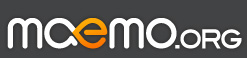
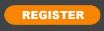






I manually copied my icon png file to
I guess I need to revisit the "Makefile"!
I also created a "wwcalc.service" with the following contents: