|
|
2020-09-04
, 08:00
|
|
|
Posts: 592 |
Thanked: 706 times |
Joined on Jul 2019
@ UK
|
#82
|
Originally Posted by levone1

If you read back my post here, you'll find some useful info about font sizes. 
Getting somewhere ... I did a new container with Devuan and used your instructions, and got a window. Now to figure out how to fix the appearance. Screenshots show how it looks. I can't get any different ... Any ideas?
Thanks
(I am glad that I shared that, because now I need to configure my Sid desktop again, so I can use that for myself.
 )
)
__________________
Porting SailfishOS to some devices:
Porting SailfishOS to some devices:
|
|
2020-09-04
, 15:43
|
|
Posts: 202 |
Thanked: 385 times |
Joined on Jul 2018
|
#83
|
Originally Posted by edp17

ok, getting there now. One more thing, if you would ...
If you read back my post here, you'll find some useful info about font sizes.
(I am glad that I shared that, because now I need to configure my Sid desktop again, so I can use that for myself.)
I can only get portrait mode. I used your 'debian-landscape' script, and it launches the window, but still in portrait mode. When I rotate the phone, the screen rotataes, but the desktop is still in portrait, so only see half. I see rotation swttings in Settings > Display, and I set to rotatae right or left, but no effect...
Thanks
| The Following User Says Thank You to levone1 For This Useful Post: | ||
|
|
2020-09-04
, 20:58
|
|
|
Posts: 592 |
Thanked: 706 times |
Joined on Jul 2019
@ UK
|
#84
|
Originally Posted by levone1

Nice. You have progress. 
ok, getting there now. One more thing, if you would ...
I can only get portrait mode. I used your 'debian-landscape' script, and it launches the window, but still in portrait mode. When I rotate the phone, the screen rotataes, but the desktop is still in portrait, so only see half. I see rotation swttings in Settings > Display, and I set to rotatae right or left, but no effect...
Thanks
 I just have tried the 'debian-mouse-landscape.sh' and for me, it starts the desktop rotated into landscape mode. Did you close the running container before you tried the landscape script?
I just have tried the 'debian-mouse-landscape.sh' and for me, it starts the desktop rotated into landscape mode. Did you close the running container before you tried the landscape script?In the script this line is responsible for the portrait or landscape mode:
for landscape:
`/usr/bin/qxcompositor --wayland-socket-name "../../display/wayland-container-0"` &
for portrait:
`/usr/bin/qxcompositor -o portrait --wayland-socket-name "../../display/wayland-container-0"` &
__________________
Porting SailfishOS to some devices:
Porting SailfishOS to some devices:
|
|
2020-09-05
, 00:05
|
|
|
Posts: 592 |
Thanked: 706 times |
Joined on Jul 2019
@ UK
|
#85
|
Finally, I have managed to reinstall my Sid container.
Plus I installed a Dos emulator.

Plus I installed a Dos emulator.


__________________
Porting SailfishOS to some devices:
Porting SailfishOS to some devices:
| The Following 5 Users Say Thank You to edp17 For This Useful Post: | ||
|
|
2020-09-05
, 01:27
|
|
Posts: 202 |
Thanked: 385 times |
Joined on Jul 2018
|
#86
|
Originally Posted by edp17

ok. Going to mess around more... Now my resolution is tiny, and can't even see the menus, but I'll figure it out . Thanks

Nice. You have progress.I just have tried the 'debian-mouse-landscape.sh' and for me, it starts the desktop rotated into landscape mode. Did you close the running container before you tried the landscape script?
In the script this line is responsible for the portrait or landscape mode:
for landscape:
`/usr/bin/qxcompositor --wayland-socket-name "../../display/wayland-container-0"` &
for portrait:
`/usr/bin/qxcompositor -o portrait --wayland-socket-name "../../display/wayland-container-0"` &
| The Following User Says Thank You to levone1 For This Useful Post: | ||
|
|
2020-09-06
, 03:05
|
|
Posts: 202 |
Thanked: 385 times |
Joined on Jul 2018
|
#87
|
Originally Posted by edp17

Thanks, but I tried everything - no landscape... Maybe it's specific to this phone, being a community port... Is there a file I can edit manually? I was happy to get Chromium working, but I can't get it all on the screen. Changing dpi just makes it smaller, but still cuts off the right side. I was able to add a mode using xrandr, to try to change screen resolution, but clicking on the new mode in display settings has no effect... 
Nice. You have progress.I just have tried the 'debian-mouse-landscape.sh' and for me, it starts the desktop rotated into landscape mode. Did you close the running container before you tried the landscape script?
In the script this line is responsible for the portrait or landscape mode:
for landscape:
`/usr/bin/qxcompositor --wayland-socket-name "../../display/wayland-container-0"` &
for portrait:
`/usr/bin/qxcompositor -o portrait --wayland-socket-name "../../display/wayland-container-0"` &
Thanks
edit - just found out about kwin-wayland. Going to try it... So, I was able to launch a window with kwin_wayland <width> <height> --xwayland &, but it's just an empty window. Not sure how to get it to connect with container...
Last edited by levone1; 2020-09-06 at 14:49.
| The Following User Says Thank You to levone1 For This Useful Post: | ||
|
|
2020-09-08
, 20:52
|
|
Posts: 202 |
Thanked: 385 times |
Joined on Jul 2018
|
#88
|
Update - got it working on Debian Sid, after installing plasma package, and plasma browser integration...
Last edited by levone1; 2020-09-08 at 21:01.
Last edited by levone1; 2020-09-08 at 21:01.
|
|
2020-09-10
, 14:06
|
|
|
Posts: 592 |
Thanked: 706 times |
Joined on Jul 2019
@ UK
|
#89
|
Originally Posted by levone1

"Plasma package and plasma browser integrartion"? What are these? SFOS, Debian packages or neither? How can I install them?

Update - got it working on Debian Sid, after installing plasma package, and plasma browser integration...
__________________
Porting SailfishOS to some devices:
Porting SailfishOS to some devices:
| The Following User Says Thank You to edp17 For This Useful Post: | ||
|
|
2020-09-10
, 18:06
|
|
Posts: 202 |
Thanked: 385 times |
Joined on Jul 2018
|
#90
|
Originally Posted by edp17

I used attach option in Container app, and used apt-get to install plasma-desktop, and plasma-btowser-integration, then installed Chromium, and it shows nicely now... Also using KDE connect to transfer files from Debian to SF...(I just noticed a package - plasma-workspace - also installed. I can't really remember if I installed that or if it is just part of plasma-desktop...)

"Plasma package and plasma browser integrartion"? What are these? SFOS, Debian packages or neither? How can I install them?
Last edited by levone1; 2020-09-10 at 20:29.
 |
| Tags |
| application, development, linux |
«
Previous Thread
|
Next Thread
»
|
All times are GMT. The time now is 10:49.
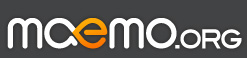
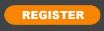





So, as for the Stretch installation, I used the same config file what was created for my Sid installation, therefore when I started the Stretch container it used the Sid rootfs. (This explains why I got conky running however that was only installed on my Sid container.)
Then when I destroyed my Stretch container, I accidentally deleted the sid folder in /home/.lxc. With this action, I managed to delete the Sid rootfs, therefore that couldn't start.
I needed to create a new container and install Sid again. Then now I need to configure.
This was a lesson to learn in a hard way, so please do not follow my example.
About the /var/lib/lxc/<container_name>/config file. There are some container specific lines so we should not copy between containers, or if we do, just adjust these two lines accordingly:
Porting SailfishOS to some devices:
Last edited by edp17; 2020-09-04 at 08:56.