| The Following User Says Thank You to edp17 For This Useful Post: | ||
|
|
2022-05-30
, 19:55
|
|
Posts: 330 |
Thanked: 860 times |
Joined on May 2011
|
#52
|
This is a nicely step by step how-to.
I have no Samsung but almost would like to get one just to try!
I have no Samsung but almost would like to get one just to try!
__________________
Toshiba Libretto 70ct -> Psion -> Palm -> Openmoko Freerunner -> gta02 -> gta04 -> n900 n900 n900 n900
...recycled devices, hack, arduino...
Toshiba Libretto 70ct -> Psion -> Palm -> Openmoko Freerunner -> gta02 -> gta04 -> n900 n900 n900 n900
...recycled devices, hack, arduino...
|
|
2022-05-31
, 12:38
|
|
|
Posts: 592 |
Thanked: 706 times |
Joined on Jul 2019
@ UK
|
#53
|
Originally Posted by ric9K

Thanks. I hope the next OTA update will be easier for users just like the previous ones. This one is a bit hacky, but at least everything remains working. 
This is a nicely step by step how-to.
I have no Samsung but almost would like to get one just to try!

__________________
Porting SailfishOS to some devices:
Porting SailfishOS to some devices:
|
|
2022-06-06
, 23:43
|
|
|
Posts: 592 |
Thanked: 706 times |
Joined on Jul 2019
@ UK
|
#54
|
If somebody would like to install 4.4 directly, I've uploaded the zip file to the first post.
Also updated the waydroid installation steps.
Also updated the waydroid installation steps.
__________________
Porting SailfishOS to some devices:
Porting SailfishOS to some devices:
| The Following User Says Thank You to edp17 For This Useful Post: | ||
|
|
2022-06-08
, 08:18
|
|
|
Posts: 592 |
Thanked: 706 times |
Joined on Jul 2019
@ UK
|
#55
|
OTA from 4.4.0.58 to 4.4.0.64 is ready
The device will will reboot when installing: "voicecall-ui-jolla-1.14.38.1-1.6.1.jolla.armv7hl"
just leave it connected and wait until it boots up, then ssh in and continue the update:
Last edited by edp17; 2022-07-13 at 22:17.
Code:
- devel-su
- cp /usr/bin/droid/wifi.conf /usr/bin/droid/wifi.conf.backup
- ssu release 4.4.0.64
- ssu ar adaptation-common https://releases.jolla.com/releases/4.4.0.64/jolla-hw/adaptation-common/armv7hl/
- ssu ar adaptation-community-common https://repo.merproject.org/obs/nemo:/testing:/hw:/common/sailfishos_4.4.0.64/
- ssu ar adaptation-community-treltexx https://repo.merproject.org/obs/nemo:/testing:/hw:/samsung:/treltexx/sailfishos_4.4.0.64/
- ssu ur
- zypper ref
- zypper dup --details
just leave it connected and wait until it boots up, then ssh in and continue the update:
Code:
- devel-su
- zypper dup --details
- cp /usr/bin/droid/wifi.conf.backup /usr/bin/droid/wifi.conf
- reboot
__________________
Porting SailfishOS to some devices:
Porting SailfishOS to some devices:
Last edited by edp17; 2022-07-13 at 22:17.
| The Following User Says Thank You to edp17 For This Useful Post: | ||
|
|
2022-07-14
, 09:35
|
|
|
Posts: 592 |
Thanked: 706 times |
Joined on Jul 2019
@ UK
|
#56
|
OTA from 4.4.0.64 to 4.4.0.68 is ready
Code:
- devel-su
- cp /usr/bin/droid/wifi.conf /usr/bin/droid/wifi.conf.backup
- disable all openrepos
- if installed, unapply and remove all patches
- if installed, uninstall patchmanager
- if used, ssu dr mousetracker
- if used, ssu dr chum
- if used, ssu dr sailfishos-chum
- ssu release 4.4.0.68
- ssu ar adaptation-common https://releases.jolla.com/releases/4.4.0.68/jolla-hw/adaptation-common/armv7hl/
- ssu ar adaptation-community-common https://repo.merproject.org/obs/nemo:/testing:/hw:/common/sailfishos_4.4.0.68/
- ssu ar adaptation-community-treltexx https://repo.merproject.org/obs/nemo:/testing:/hw:/samsung:/treltexx/sailfishos_4.4.0.68/
- ssu ur
- zypper ref
- zypper dup --details
- double-check dsme and systemd-hostname services in '/usr/lib/systemd/system/dsme.service' the 'PrivateNetwork' must be set to 'false' in ;/usr/lib/systemd/system/systemd-hostnamed.service' the 'PrivateNetwork=true' must be commented out or deleted
- cp /usr/bin/droid/wifi.conf.backup /usr/bin/droid/wifi.conf
- reboot
__________________
Porting SailfishOS to some devices:
Porting SailfishOS to some devices:
|
|
2022-09-13
, 23:26
|
|
Posts: 2 |
Thanked: 0 times |
Joined on Sep 2022
@ México
|
#57
|
Originally Posted by edp17

Should I need to do these steps even I did a fresh install of your 4.4.0.58 zip file?
Once the device is updated to 4.0 boot into TWRP and flash this kernel: 02-hybris-boot-firejail-enhanced.img
Then boot into SFOS and install these two packages:Then amend /etc/bluez5/bluetooth/main.conf file and at [GATT] section, set Channels = 1. LikeReboot again and after this, all apps and Bluetooth should work as before.Code:# Number of ATT channels # Possible values: 1-5 (1 disables EATT) # Default to 3 Channels = 1
* I already updated to 4.4.0.68, witch patches do I need apply. Remember is a cleen install only did the updates
Last edited by CrazyCyber; 2022-09-13 at 23:43. Reason: Add another question
|
|
2022-09-14
, 02:24
|
|
Posts: 2 |
Thanked: 0 times |
Joined on Sep 2022
@ México
|
#58
|
Originally Posted by edp17

How can I check-edit these files?
OTA from 4.4.0.64 to 4.4.0.68 is ready
Code:
- double-check dsme and systemd-hostname services in '/usr/lib/systemd/system/dsme.service' the 'PrivateNetwork' must be set to 'false' in ;/usr/lib/systemd/system/systemd-hostnamed.service' the 'PrivateNetwork=true' must be commented out or deleted
*Remember is a fresh install 4.4.0.58 with bootloop after updated to 4.4.0.68 (using windows 10 Powershell) whithout an a Jolla account and no apps installed.
Last edited by CrazyCyber; 2022-09-14 at 02:30. Reason: Question updated
|
|
2022-09-20
, 09:31
|
|
|
Posts: 592 |
Thanked: 706 times |
Joined on Jul 2019
@ UK
|
#59
|
Originally Posted by CrazyCyber

No, this is not required if you clean install a newer zip file. They do already include this change. That step was only for when the sfos was OTA updated from 3.4 to 4.0.

Should I need to do these steps even I did a fresh install of your 4.4.0.58 zip file?
* I already updated to 4.4.0.68, witch patches do I need apply. Remember is a cleen install only did the updates
__________________
Porting SailfishOS to some devices:
Porting SailfishOS to some devices:
|
|
2022-09-20
, 09:37
|
|
|
Posts: 592 |
Thanked: 706 times |
Joined on Jul 2019
@ UK
|
#60
|
Originally Posted by CrazyCyber

You need to ssh in to the device and display the content of these two services, like:
How can I check-edit these files?
*Remember is a fresh install 4.4.0.58 with bootloop after updated to 4.4.0.68 (using windows 10 Powershell) whithout an a Jolla account and no apps installed.
cat /usr/lib/systemd/system/dsme.service
PrivateNetwork should be false like: PrivateNetwork=false
then
cat /usr/lib/systemd/system/systemd-hostnamed.service
PrivateNetwork should be commented out like: #PrivateNetwork=true
If you'd like to edit, you can do it with vi (as root) like
devel-su vi /usr/lib/systemd/system/dsme.service
(I recommend to check the manual of vi before trying to use it.)
I usually use this way: once issued that command, I press SHIFT+I, then edit the wanted line, then press ESC, then type :qw! and press enter
I think this is only required if you OTA upgrade from an older sfos to a newer one. This change is already incorporated into the zip file. So, if you have bootloop issue, that should be related to something else.
__________________
Porting SailfishOS to some devices:
Porting SailfishOS to some devices:
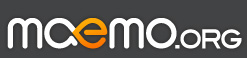
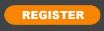






Because 4.3 is a stop release, as the first step, we need to OTA to 4.3, then move over to 4.4.
The problem with wifi (keeps forgetting the password after every boot) remains. There is a workaround below.
Here is the instruction on what to do:
OTA 4.2 to 4.3
!IMPORTANT!
If you are on the kernel with waydroid support (hybris-boot-sfos42-06-waydroid.img), first you must flash the original cm14.1 kernel (hybris-boot-sfos42-01.img) otherwise the OTA update will break the system!
From this point, we will work on the PC, leave the phone connected.
the adaptation-community-common should point to
/usr/lib/systemd/system/dsme.service : set PrivateNetwork=true to PrivateNetwork=false
/usr/lib/systemd/system/systemd-hostnamed.service : remove or comment out PrivateNetwork=true
Once rebooted you can stay on 4.3 or go to 4.4.
If you decide to upgrade to 4.4 (I recommend that), here is the instruction on what to do. Some steps will be hacky but until I found another solution, this is the way.
OTA 4.3 to 4.4
(You can stay on the kernel that came with 4.3)
on host linux: run these two commands as root:
on the device: run these as root:
the adaptation-community-common should point to
/usr/lib/systemd/system/dsme.service : set PrivateNetwork=true to PrivateNetwork=false
/usr/lib/systemd/system/systemd-hostnamed.service : remove or comment out PrivateNetwork=true
Once the device is booted into the new system try all functions and reboot at least once to try if it still starts the system correctly. If everything is okay, you can add back the chum and mousetracker repos:
GPS and Bluetooth (and waydroid if installed) should work out of the box. Plus you don't need to flash the kernel either.
Workaround for the wifi issue:
This is a bit hacky but you need to do the hacky bit only once.
There is a script provided to turn wifi manually on/off from a command line or Shellex. The script is located in /usr/bin/droid/wifi-on.sh It has one parameter on or off (e.g.: wifi-on.sh on)
To make it work you need to enter your home network name, password and last IP address into the /usr/bin/droid/wifi-conf file.
In addition (and this is the hacky part) you need to do the following (only once):
Waydroid potential problem
After the upgrade I got this error reported into in waydroid log : "dnsmasq: failed to create listening socket for 192.168.250.1: Address already in use"
The solution was: to check and kill the running dnsmasq, then restart waydroid-container. Then you can start the session and UI as normal.
Spen problem
The other thing I spotted is a typo in the /usr/bin/droid/sailfishpen-daemon.sh. Because of that, the device doesn't detect when the Spen is pulled out/put back.
Solution: In /usr/bin/droid/sailfishpen-daemon.sh, change the evtest path to /usr/bin/evtest. (The wrong is /usr/bin/droid/evtest)
If you have any issues, give me a shout.
Good luck!
Porting SailfishOS to some devices:
Last edited by edp17; 2022-05-31 at 12:34.