|
|
2010-05-26
, 11:09
|
|
Posts: 4 |
Thanked: 0 times |
Joined on Dec 2009
|
#2
|
...at same time i had the flash utility set to detect the update mode usb connection:
flasher-3.5.ex -i
what does that mean?
flasher-3.5.ex -i
what does that mean?
|
|
2010-05-26
, 11:37
|
|
Posts: 33 |
Thanked: 0 times |
Joined on May 2010
|
#3
|
Originally Posted by windows7

I'm having similar issues. I fu****ed up something in my OS and now the N900 is unbootable. So I tried reflashing. I followed the flashing instructions but I did install the same app to have a Boot Menu, so every time a try to power on the n900 with the "u" button pressed I get the "Suitable USB device not found, waiting" message and then the menu with the 2 options "internal flash" and power off
resolution - Suitable USB device not found, waiting
Today my over the air firmware upgrade (PR 1.2) run out of space and my n900 was sudently bricked.
Power down the device and it kept rebooting, just briefly displaying the blue wall paper...
I then followed the instructions to reflash the device
http://wiki.maemo.org/Updating_the_firmware
grab the 3 downloads recommended
I then 1st plug the device with the microUSB cable, and windows could access all my files as mass storage device, this was fine to backup my data.
But then when I tried to reflash the N900 as per the instructions,
turn off the device completely (remove batery temporary), and then holding down the 'U' key, plugged in the microUSB cable, windows detected the hardware and asked for a CD/driver and could not find the driver, this driver was not in the windows updates either.
My research took to the following download (driver for cable type CA-101):
http://europe.nokia.com/support/down...3-ca-70-ca-101
This package allows you to repair or uninstall, i choose un-install 1st, and in addition to that, i also removed the unknow device entry in the windows device manager, then i re-installed the driver again using this new package, however the Update Mode driver still did not install this time, as the driver is only seen/detected when you hold down the 'U' key and then plug in the microUSB, only then this particular driver is needed by windows and once again did not find it again, at this point i just run the installation package again while the device is in Update Mode and done the repair, a message came up saying that the existent drivers were in use (in other words the software wanted me to uplug the cable to be able to repair all the drivers), cache 22 here as I wanted the Update Mode driver to be installed, i simple choose to ignore and it skip the drivers already installed and in addition it installed the Update Mode driver, next second I could see my device manager refreshing all the drivers.
...at same time i had the flash utility set to detect the update mode usb connection:
flasher-3.5.ex -i
...and sudently the display/waiting message "Suitable USB device not found, waiting" changed showing that the driver was installed and device had been detect successfully and then i was able to reflash the device next.
Voila I got a N900 working again.
Hope this resolution helps others.
So summarizing, my N900 is unbootable due to me touching what I shouldn't have...
and I can't reflash due to the boot menu (I think) ... any solutions ? please ^^
I tried your solution downloading those Nokia Drivers, but when I plug the N900 the update drivers seem to install nice under Windows 7 64bit (I see no Unknown devices at Device manager) and still I get the Suitable USB Device not found message on the flasher 3.5
Last edited by serlex; 2010-05-26 at 12:05.
|
|
2010-05-26
, 12:32
|
|
Posts: 51 |
Thanked: 21 times |
Joined on May 2010
|
#4
|
I had this issue when I wasn't holding down the U key for long enough.
Also you mention powering on the N900 with the U key pressed - I don't think you turn it on. This is what I did:
1) Turn phone off, make sure USB cable isn't plugged into phone
2) Hold down "U" key and keep it held down
3) Whilst U key is still held down plug in USB cable
4) Keep holding down U key until you see a USB logo in the corner of the N900 screen, then you can let go
5) The flasher app will say "Suitable USB device not found, waiting", and did show this for a few seconds before it ran through the flash update.
Also you mention powering on the N900 with the U key pressed - I don't think you turn it on. This is what I did:
1) Turn phone off, make sure USB cable isn't plugged into phone
2) Hold down "U" key and keep it held down
3) Whilst U key is still held down plug in USB cable
4) Keep holding down U key until you see a USB logo in the corner of the N900 screen, then you can let go
5) The flasher app will say "Suitable USB device not found, waiting", and did show this for a few seconds before it ran through the flash update.
|
|
2010-05-26
, 12:40
|
|
Posts: 33 |
Thanked: 0 times |
Joined on May 2010
|
#5
|
Originally Posted by bristoldave


I had this issue when I wasn't holding down the U key for long enough.
Also you mention powering on the N900 with the U key pressed - I don't think you turn it on. This is what I did:
1) Turn phone off, make sure USB cable isn't plugged into phone
2) Hold down "U" key and keep it held down
3) Whilst U key is still held down plug in USB cable
4) Keep holding down U key until you see a USB logo in the corner of the N900 screen, then you can let go
5) The flasher app will say "Suitable USB device not found, waiting", and did show this for a few seconds before it ran through the flash update.
thanks for the reply, still not working:
1.Done
2.Done
3.Done
4.Done, I do get the Nokia Screen with the USB on the top-right corner (curiously, the screen is not backligthed)
5. I still get "Suitable USB device not found, waiting"
damn it ¬¬
|
|
2010-05-26
, 12:47
|
|
Posts: 51 |
Thanked: 21 times |
Joined on May 2010
|
#6
|
Yeah the screen didn't backlight for me either (or rather, it did, but very dimly. I guess this is deliberate to save battery power, which makes sense.
Do you get any errors on your PC when you plug the cable in (e.g. "Hardware did not install properly" or something)?
Do you get any errors on your PC when you plug the cable in (e.g. "Hardware did not install properly" or something)?
|
|
2010-05-26
, 12:52
|
|
Posts: 33 |
Thanked: 0 times |
Joined on May 2010
|
#7
|
Originally Posted by bristoldave

Actually no... I'm running Win7 x64 and 1st time I tried getting into Update Mode in looked for drivers on Windows Update and the installed properly, or so I think (There are no unknown devices on the Device Manager...)

Yeah the screen didn't backlight for me either (or rather, it did, but very dimly. I guess this is deliberate to save battery power, which makes sense.
Do you get any errors on your PC when you plug the cable in (e.g. "Hardware did not install properly" or something)?
|
|
2010-05-27
, 04:59
|
|
Posts: 1,283 |
Thanked: 370 times |
Joined on Sep 2009
@ South Florida
|
#8
|
Originally Posted by serlex

You have failed BT services install, you just didn't notice it. You have to click on the error window to raise it and read it. I'm sure most miss it. Trust me, there are 4 or 5 BT services that don't install correctly 100% of the time. One is BT Personal Area Networking. Really wished that one worked.

Actually no... I'm running Win7 x64 and 1st time I tried getting into Update Mode in looked for drivers on Windows Update and the installed properly, or so I think (There are no unknown devices on the Device Manager...)
__________________
N900 as a Drive Letter in Windows, FULL Root access!!
Maemo! There's a BUG for that!
Cutomize Maemo!
Noobies - Noobies 2 - Maemo 5 - 101
Maemo FAQ
N900 as a Drive Letter in Windows, FULL Root access!!
Maemo! There's a BUG for that!
Cutomize Maemo!
Noobies - Noobies 2 - Maemo 5 - 101
Maemo FAQ
|
|
2010-05-28
, 08:41
|
|
Posts: 1 |
Thanked: 0 times |
Joined on May 2010
|
#9
|
For me the resolution was:
Get hold of friend, work friend or what ever that has an Macbook !.
Just install flasher.dmg on it.
0. Install Flasher
1. Connect as normal, hold "u" connect USB.
2. sudo /usr/bin/flasher-3.5 -F /usr/bin/rx.bin -f -R
I did put my rx bin file in /usr/bin. and remande the long RX-51 name just to rx.bin
3. Wait for it to finish.
4. Disconnect the usb when you have entered the pin code and welcome screen shows.
If step 2-3 dont work, try /usr/bin/flasher-3.5 -i
to verify that u have connection to it and can get information out of the N900
Get hold of friend, work friend or what ever that has an Macbook !.
Just install flasher.dmg on it.
0. Install Flasher
1. Connect as normal, hold "u" connect USB.
2. sudo /usr/bin/flasher-3.5 -F /usr/bin/rx.bin -f -R
I did put my rx bin file in /usr/bin. and remande the long RX-51 name just to rx.bin
3. Wait for it to finish.
4. Disconnect the usb when you have entered the pin code and welcome screen shows.
If step 2-3 dont work, try /usr/bin/flasher-3.5 -i
to verify that u have connection to it and can get information out of the N900
|
|
2010-05-28
, 09:40
|
|
Posts: 1 |
Thanked: 0 times |
Joined on May 2010
|
#10
|
Originally Posted by serlex

Hi Serlex,
Actually no... I'm running Win7 x64 and 1st time I tried getting into Update Mode in looked for drivers on Windows Update and the installed properly, or so I think (There are no unknown devices on the Device Manager...)
I'm having exactluy the same problem on Windows 7 64 bit - did you ever manage to resolve the issue and flash your phone?
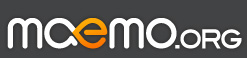
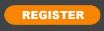




Today my over the air firmware upgrade (PR 1.2) run out of space and my n900 was sudently bricked.
Power down the device and it kept rebooting, just briefly displaying the blue wall paper...
I then followed the instructions to reflash the device
http://wiki.maemo.org/Updating_the_firmware
grab the 3 downloads recommended
I then 1st plug the device with the microUSB cable, and windows could access all my files as mass storage device, this was fine to backup my data.
But then when I tried to reflash the N900 as per the instructions,
turn off the device completly (remove batery temporary), and then holding down the 'U' key, plugged in the microUSB cable, windows detected the hardware and asked for a CD/driver and could not find the driver, this driver was not in the windows updates either.
My research took to the following download (driver for cable type CA-101):
http://europe.nokia.com/support/down...3-ca-70-ca-101
This package allows you to repair or uninstall, i choose un-install 1st, and in addition to that, i also removed the unknow device entry in the windows device manager, then i re-installed the driver again using this new package, however the Update Mode driver still did not install this time, as the driver is only seen/detected when you hold down the 'U' key and then plug in the microUSB, only then this particular driver is needed by windows and once again did not find it again, at this point i just run the installation package again while the device is in Update Mode and done the repair, a message came up saying that the existent drivers were in use (in other words the software wanted me to uplug the cable to be able to repair all the drivers), cache 22 here as I wanted the Update Mode driver to be installed, i simple choose to ignore and it skip the drivers already installed and in addition it installed the Update Mode driver, next second I could see my device manager refreshing all the drivers.
...at same time i had the flash utility set to detect the update mode usb connection:
flasher-3.5.exe -i
...and sudently the display/waiting message "Suitable USB device not found, waiting" changed showing that the driver was installed and device had been detect successfully and then i was able to reflash the device next.
Voila I got a N900 working again.
Hope this resolution helps others.
Let me repeat the sequence steps from the flasher readme utility:
For Nokia N900 with Fremantle image flashing mode can be enabled by
1. Turn off Maemo device
2. Press and hold down key 'u'
3. Connect USB cable between Maemo device and host PC while holding down key 'u'
4. When USB cable gets connected it powers Maemo device and set's it to flashing mode
5. When USB icon appears on right upper corner Maemo device is in flashing mode
6. You can release key 'u'
You will see USB image in the upper right hand corner of the screen if you did this correctly.
Last edited by windows7; 2011-02-19 at 01:41.